Help Guide
These instructions provide guidance on completing the required information, uploading firearm photos, and submitting the firearm self-check form for your preferred device.
The help guide is also available in a PDF format.
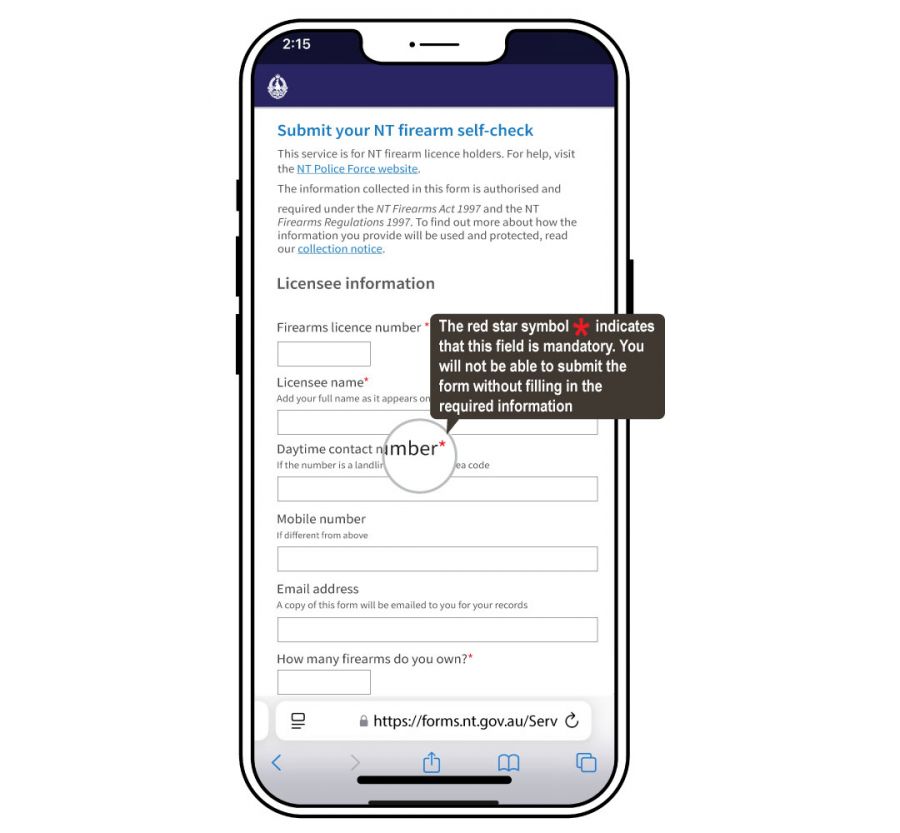
Mobile devices
1. Firearms licence number (*mandatory)
- Enter your firearms licence number exactly as it appears on your licence.
2. Licensee name (*mandatory)
- Type your full name as shown on your firearms licence
3. Daytime contact number (*mandatory)
- Provide a phone number where you can be reached during the day. If it’s a landline, include the area code.
4. Mobile number (optional)
- If you have a different mobile number, enter it here. If your daytime contact is already a mobile number, you can leave this blank.
5. Email address (optional)
- Enter your email address to receive a copy of your form submission.
6. How many firearms do you own? (*mandatory)
- Type the total number of firearms you currently own.
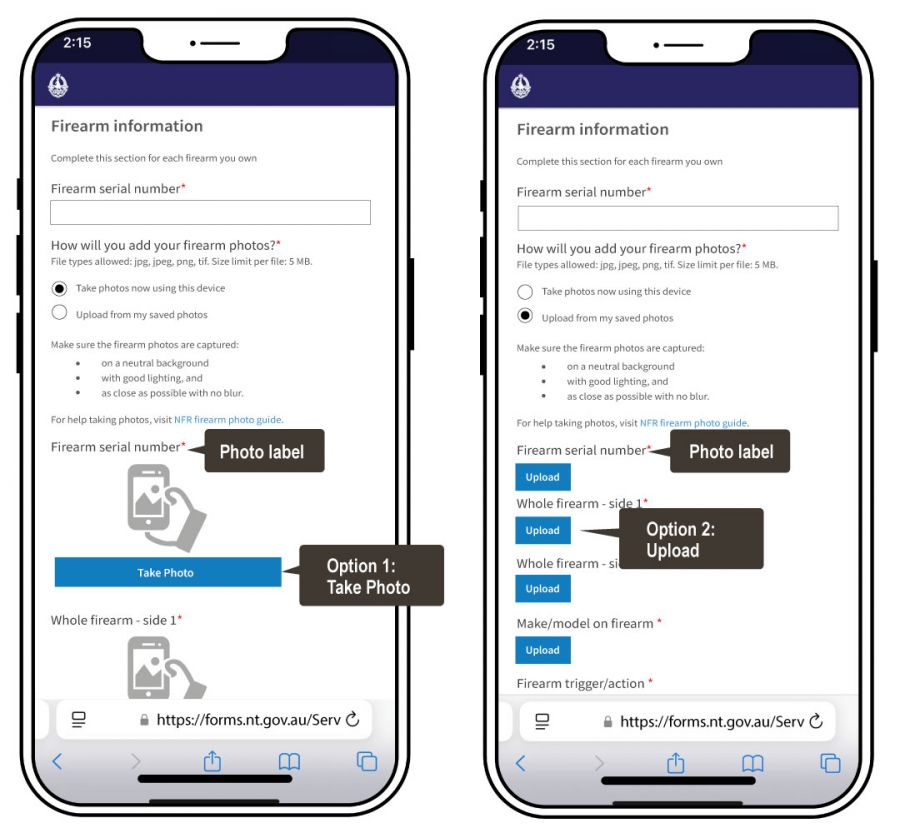
7. Firearm serial number (*mandatory)
- Locate the serial number on your firearm. Type it exactly as shown on the firearm.
8. How will you add your firearm photos? *(mandatory)
- Select a method, and the screen will automatically adjust to match your selection.
- Option 1 - Take photos now using this device
Select this option if your device has a camera and you have not yet taken the firearm photos.
- Select 'take photo'. Pay close attention to each photo label to ensure you capture and upload the correct part of the firearm.
- Follow the on-screen prompts to use your device's camera to take a photo.
- Follow the photo labels and repeat the process for each required firearm photo until all necessary images are uploaded.
Images may not appear as clear on the screen as in the initial photo. If images are present and can be seen, proceed with the submission as normal. If there is an issue with any image, the team will be in touch.
- Option 2 - Upload from my saved photos
Select this option if you have already taken clear firearm photos and saved them on your device.
- Select 'upload'. Pay close attention to each photo label to ensure you upload the correct part of the firearm.
- Tap on the upload area 'drag and drop files here or click to upload'.
- Follow the prompts, and select a saved photo from your mobile device.
- When the green tick appears, it indicates that the photo is ready to be added to the form.
- Select 'start upload' button.
- Follow the photo labels and repeat the process for each required firearm photo until all required images are uploaded.
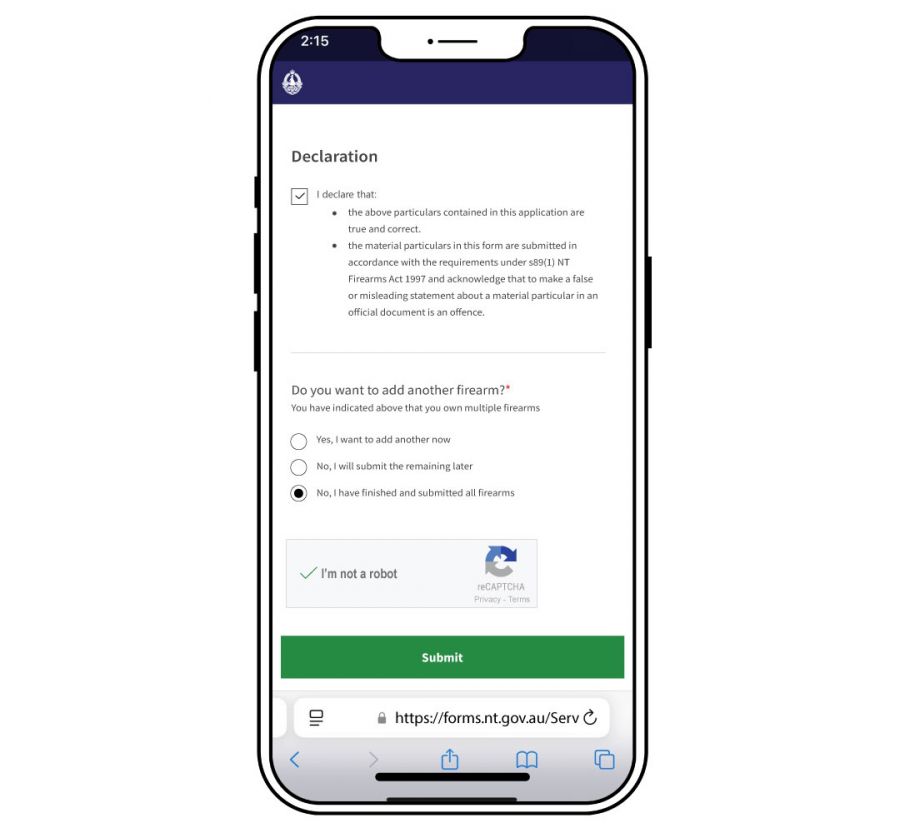
9. Declaration
- You must check the box to confirm the declaration before submitting the form.
10. Do you want to add another firearm (*mandatory)
- This section will only appear if you own multiple firearms and have entered a number greater than 1 in step 6 (the 'How many firearms do you own' field).
- Select from the below options
- Yes, I want to add another now - Proceed to enter details for another firearm.
- No, I will submit the remaining later - Select this option will end the session. To submit another firearm you will need to complete a new self-check form.
- No, I have finished and submitted all firearms - Complete the process.
11. Complete reCAPTCHA verification
- Check the I'm not a robot box to verify your submission.
12. Submit the form
Select 'submit' to submit the form, or select 'submit and add more' if you are submitting more than one firearm. The submit or submit to add more button will only appear after you complete the following:
- If you own multiple firearms, indicate whether you want to add another one.
- Confirm the Declaration by ticking the checkbox.
- Complete the reCAPTCHA verification.
An acknowledgment will appear once you have successfully submitted the form.
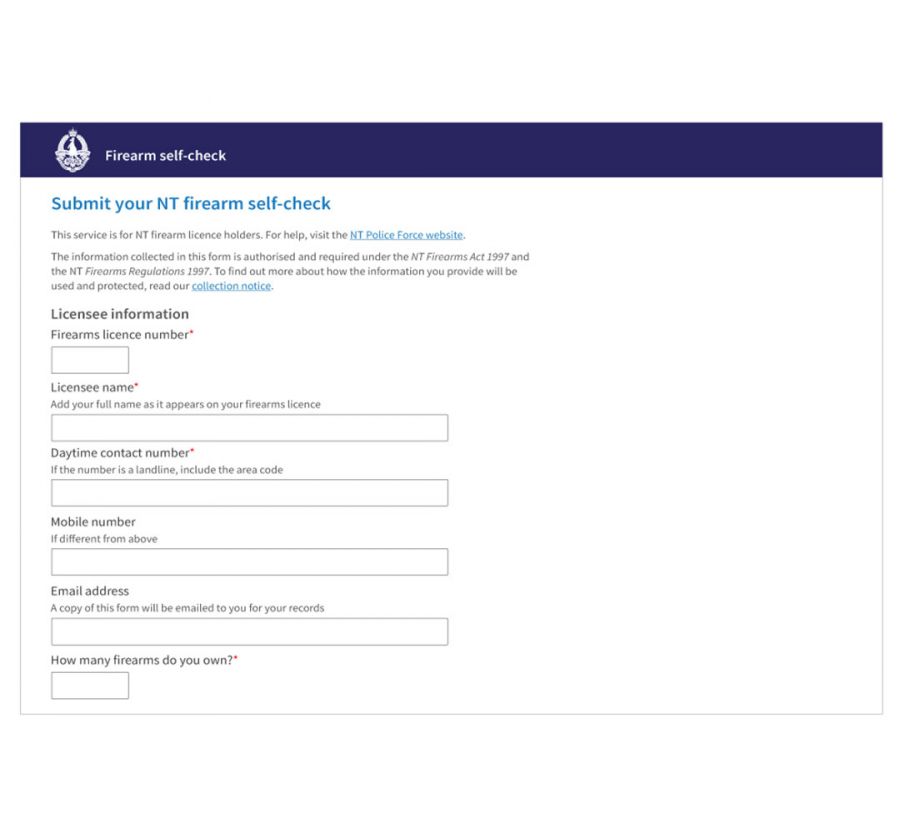
help guide
1. Firearms licence number (*mandatory)
- Enter your firearms licence number exactly as it appears on your licence.
2. Licensee name (*mandatory)
- Type your full name as shown on your firearms licence
3. Daytime contact number (*mandatory)
- Provide a phone number where you can be reached during the day. If it’s a landline, include the area code.
4. Mobile number (optional)
- If you have a different mobile number, enter it here. If your daytime contact is already a mobile number, you can leave this blank.
5. Email address (optional, but recommended)
- Enter your email address to receive a copy of your form submission.
6. How many firearms do you own? (*mandatory)
- Type the total number of firearms you currently own.

7. Firearm serial number (*mandatory)
- Locate the serial number on your firearm. Type it exactly as shown on the firearm.
8. How will you add your firearm photos? *(mandatory)
- Select 'upload from my saved photos'.
9. Upload the photo
- Individual photo size cannot exceed 5MB.
- Click on 'upload' button.
- Pay close attention to each photo label to ensure you upload the correct part of the firearm.
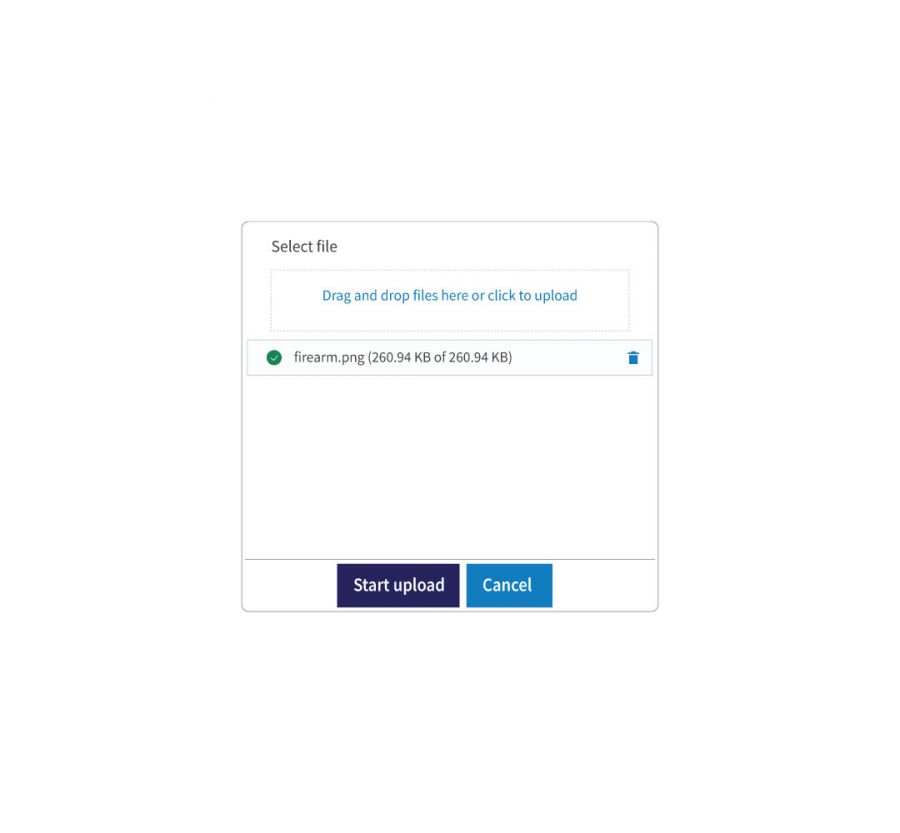
10. Drag and drop files here or click to upload
- Option 1 - drag and drop
Locate the file on your computer. Click and hold the file, then drag it to this area. Release the mouse button to drop the file and start uploading.
- Option 2 - click to upload
Click inside the upload area, a file selection window will open. Choose the file you want to upload and click 'open'.
11. Start upload
- When the green tick appears, it indicates that the photo is ready to be added to the form. Click on the 'start upload' button.
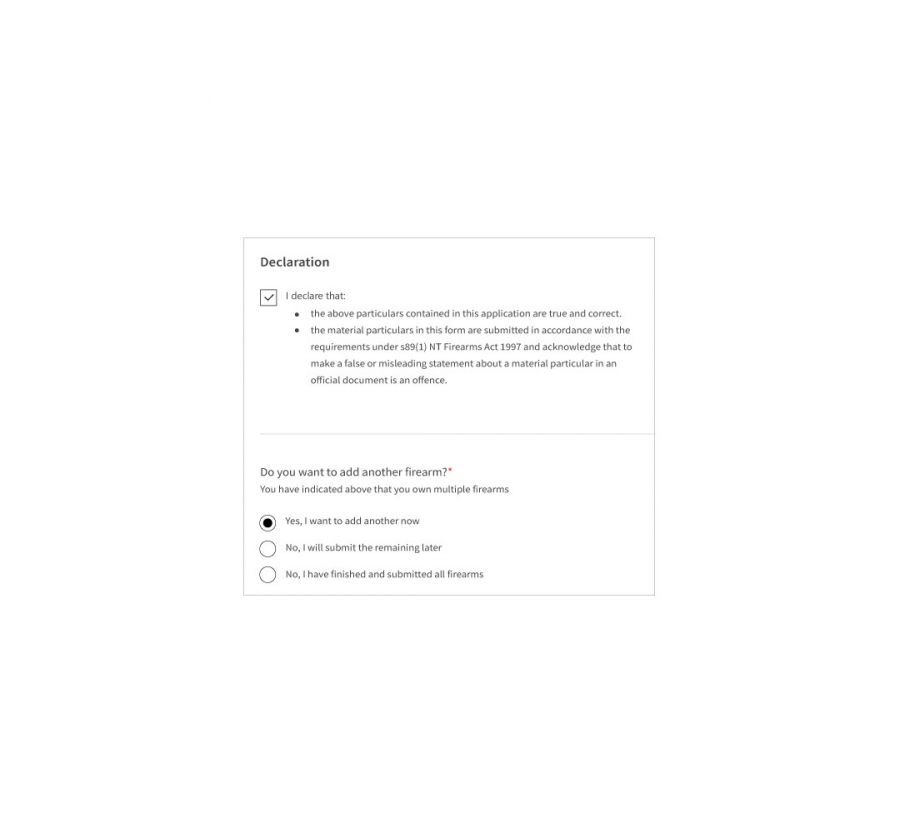
12. Declaration
- You must check the box to confirm the declaration before submitting the form.
13. Do you want to add another firearm? (*mandatory)
- Select from the below options
- Yes, I want to add another now - Proceed to enter details for another firearm.
- No, I will submit the remaining later - Select this option will end the session. To submit another firearm you will need to complete a new self-check form.
- No, I have finished and submitted all firearms - Complete the process.
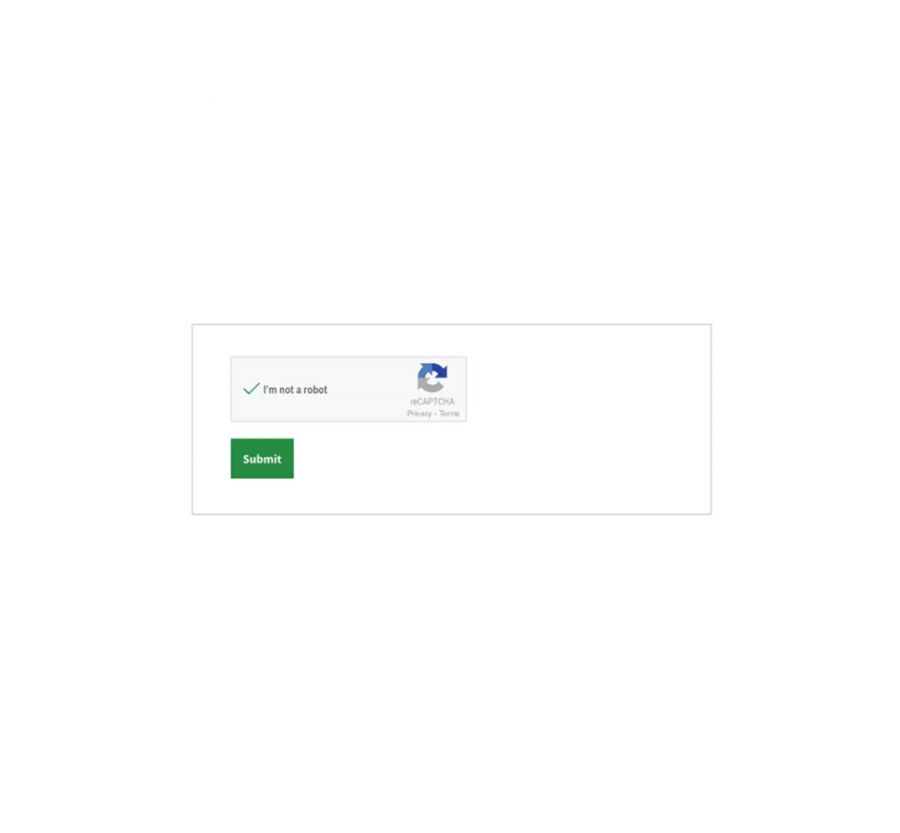
14. Complete reCAPTCHA verification
- Check the I'm not a robot box to verify your submission.
15. Submit the form
Select 'submit' to submit the form, or select 'submit and add more' if you are submitting more than one firearm. The submit or submit to add more button will only appear after you complete the following:
- If you own multiple firearms, indicate whether you want to add another one.
- Confirm the Declaration by ticking the checkbox.
- Complete the reCAPTCHA verification.
An acknowledgment will appear once you have successfully submitted the form.

